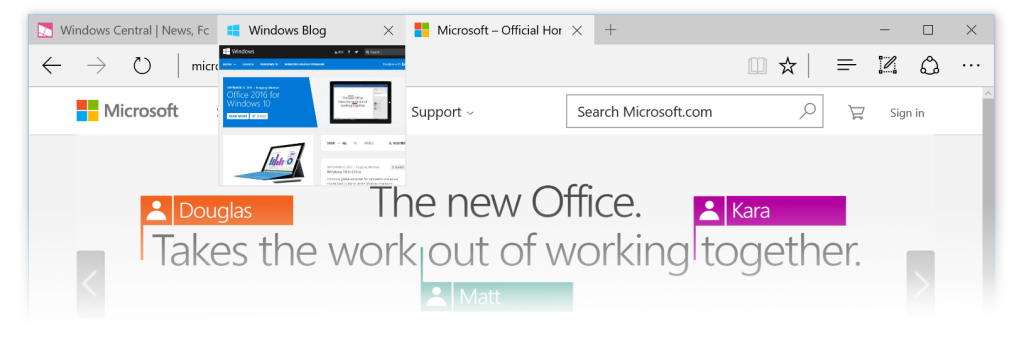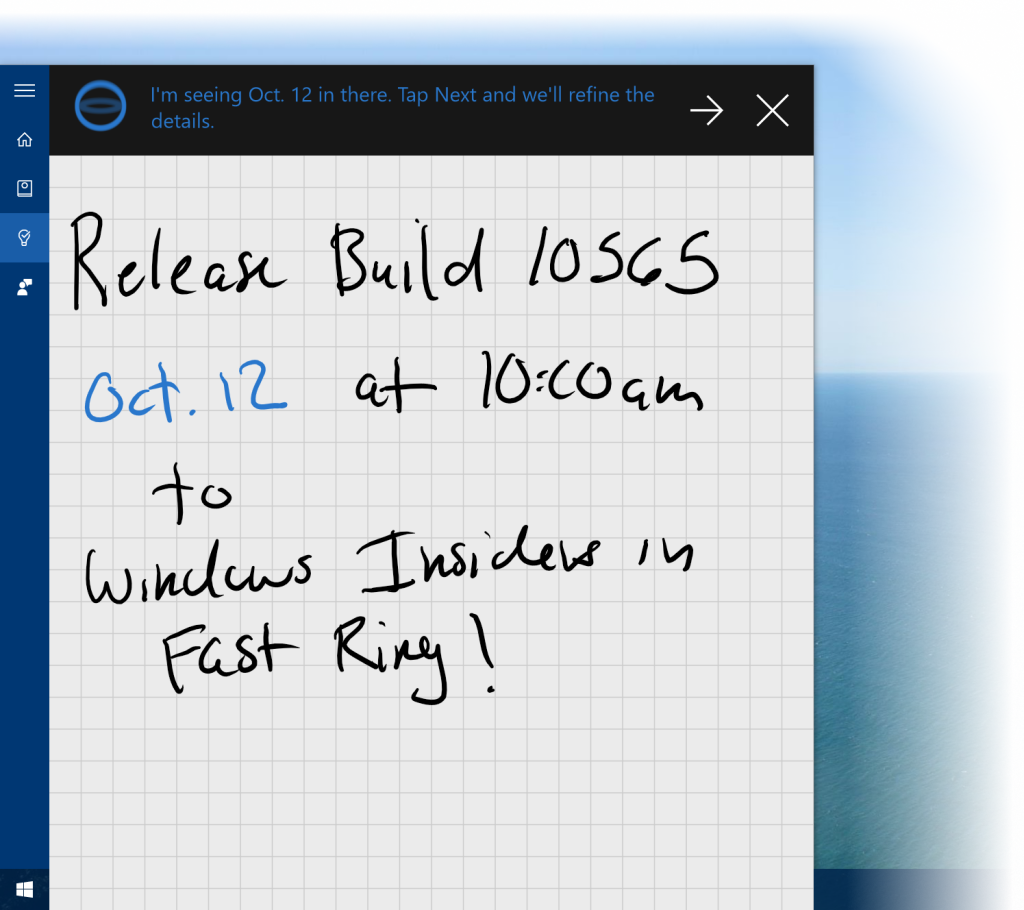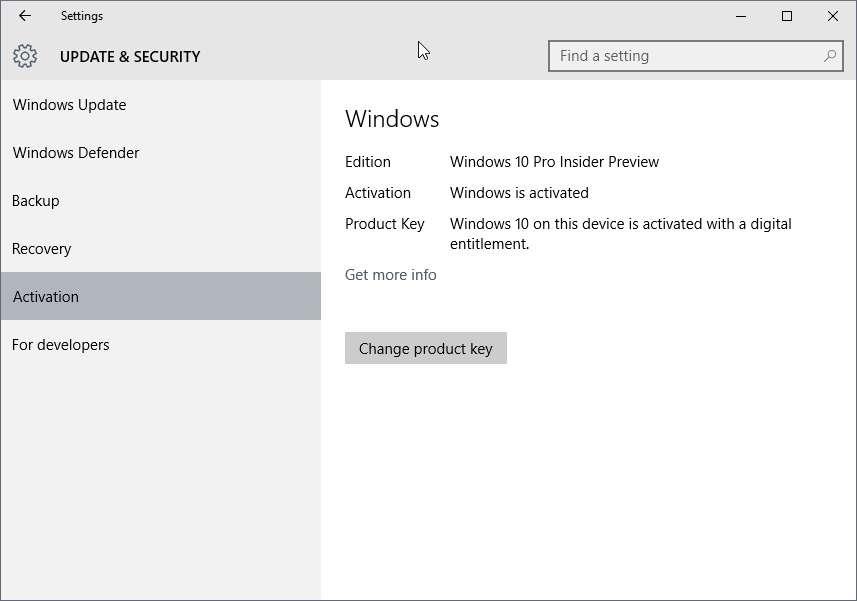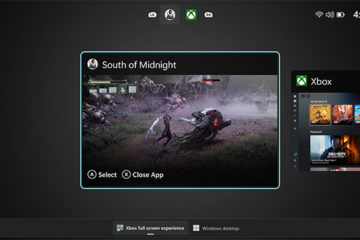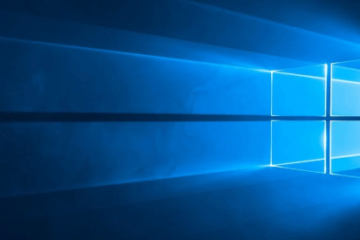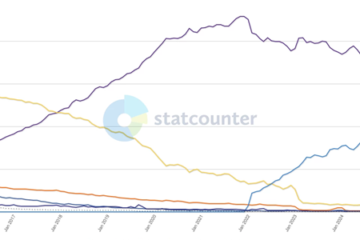啟動過程更簡單,Windows 10 Insider Preview 可用舊產品金鑰啟動
隨著一年免費升級 Windows 10 計畫開跑後,Microsoft 開始陸續針對部分問題進行修正與改善,尤其是那相當惱人的啟動機制,可能有望簡化為更簡單的方式。
在最新的 Windows 10 Insider Preview 中,除了各項改進,諸如 Skype 的 massaging 或者是 Edge 中的 Tab Preview 與書籤與閱讀列表,甚至是 Cortana 加入的智慧辨識功能,對於使用者們無一不是件好事。
雖然 Windows 10 一直在推陳出新,不過以使用者的升級經驗來看,除了升級經常性失敗之外。加上相對寬鬆,但啟用過程相當繁瑣的免費升級計畫,確實造成了許多使用者們的困擾,尤以 Insider Preview 的使用者對此啟用過程相當感冒。因為若是無法在安裝完畢後自動啟用,接下來的再啟用過程可能相當繁瑣。由微軟目前所公布的條件,可能得重新安裝系統兩次,分別為安裝回就版本 Windows 啟用後再透過升級的方式安裝 Windows 10,讓資料庫記憶該裝置的硬體碼後,才有可能透過全新安裝的方式啟用。
過程相當繁瑣,造成了不少使用者困擾,因此 Microsoft 決定在新推出的版本中加入可直接使用舊版本序號的啟用方式。若是你在安裝後,發生無法自動啟用的情況,可以透過設定 -> 更新與安全性 -> 啟用中的更換產品金鑰功能,輸入你的舊版本(Windows 7、8、8.1)序號進行啟用。
當然除了這個方式之外,你也可以在全新安裝的過程中,直接輸入你的舊版本 Windows 序號,這種方式也可以讓你的裝置在安裝完成後自動啟用。透過這種方式,你不再需要進行重新安裝舊版本的動作,一切均簡化為一個正版序號即可。
不過該功能目前僅先試行在 Insider Preview 版本中,是否會在下一輪改版中或未來的正式版本中釋出,仍有待 Microsoft 決定。
Device activation improvements: We have received a lot of feedback from Insiders on making it easier to activate Windows 10 on devices that take advantage of the free upgrade offer to genuine Windows by using existing Windows 7, Windows 8 or Windows 8.1 product keys. If you install this build of the Windows 10 Insider Preview on a PC and it doesn’t automatically activate, you can enter the product key from Windows 7, Windows 8 or Windows 8.1 used to activate the prior Windows version on the same device to activate Windows 10 by going to Settings > Update & security > Activation and selecting Change Product Key. If you do a clean install of Windows 10 by booting off the media, you can also enter the product key from prior Windows versions on qualifying devices during setup. Refer to the Insider Hub for more information on these activation improvements including requirements.